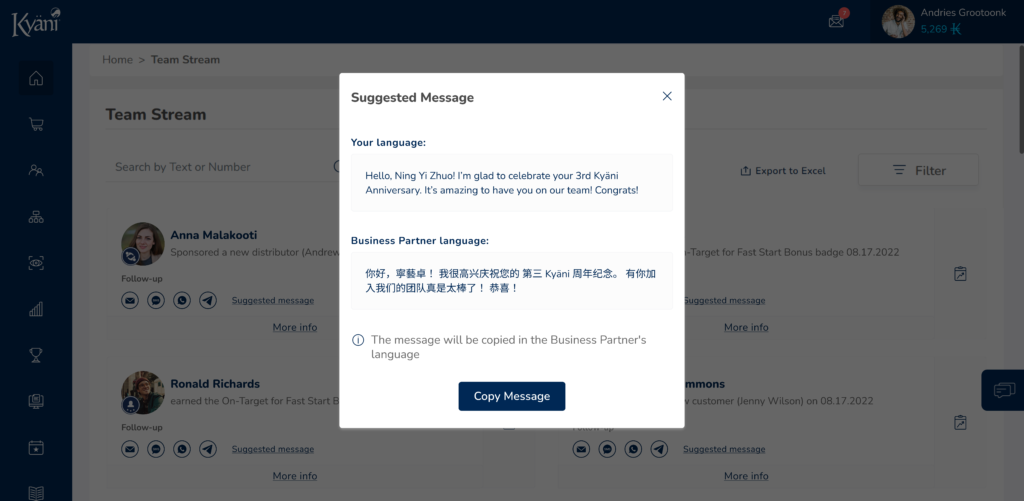The most powerful tool in your business just got better! We’re excited to bring two important upgrades to your Back Office that go live today—the all-new Downline Customer Builder Bonuses Report and updated Team Stream! These new features are designed with your requests in mind to streamline your efforts and ultimately help you meet all your business-building goals.
Track Team Progress Toward the Customer Builder Bonus
You requested, so we built it! The new Downline Customer Builder Bonus Report helps you see the Business Partners on your team who are closest to earning the Customer Builder Bonus at any given time. With access to information about your entire team, it will be even easier to mentor progressing leaders and help them achieve their goals!
There are two ways you’ll see information from this new report in your Back Office.
First, the three business builders closest to reaching the next level will be displayed in a new widget on your Back Office home page.
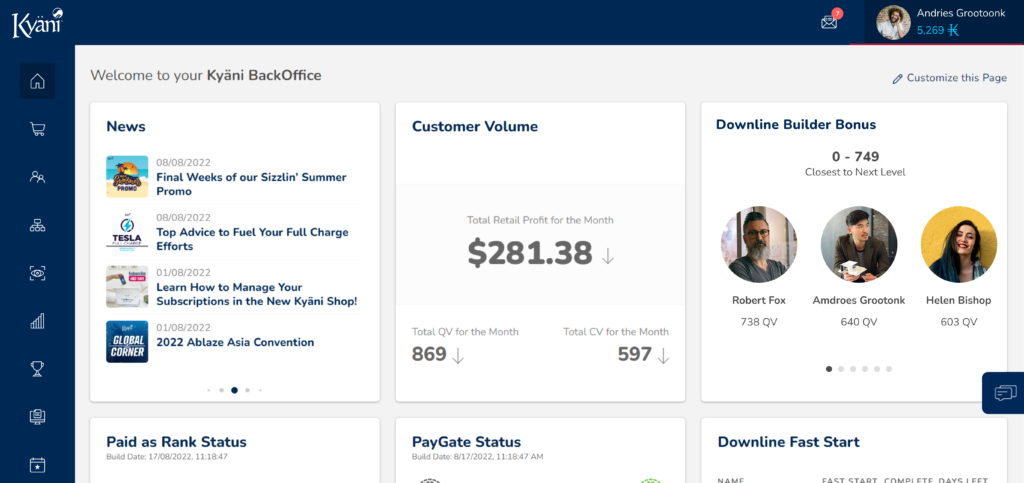
Second, you can see the full report when you click on “Downline Builder Bonus.” This report categorizes Business Partners in your downline according to the level of the Customer Builder Bonus they are at. Simply click on a category to see the entire list of Business Partners in that category and what each person needs to get to the next level.
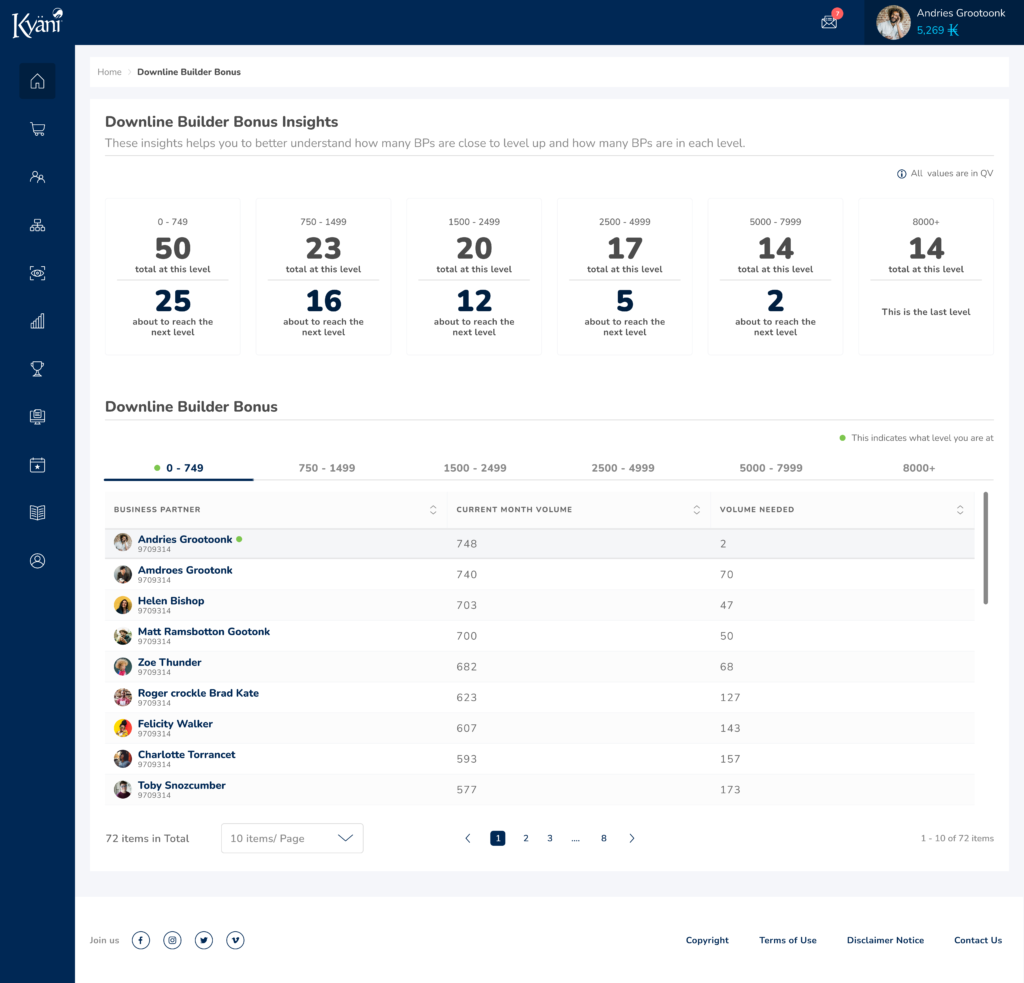
Celebrate and Connect with Team Stream
We know you’ve been loving the Team Stream, and now it’s even better! Like before, Team Stream still shows you the progress of each Business Partner on your team. But in this update, we’ve added an option to select predefined congratulatory messages to help celebrate all the milestones your Business Partners meet throughout their Kyäni journey.
Whether used as they are or as a guide you modify to your needs, these suggested messages will help you foster connection and friendship with every Business Partner on your team!
Share Messages with Your Team in 5 Easy Steps
- Click on “Suggested message” in the Business Partner’s tile on Team Stream
- Read the message to determine it’s correct. The message will auto-populate the Business Partner’s name.
- Click on “Copy Message” at the bottom of the pop-up message box.
- Paste the message into your preferred messaging platform, such as email, SMS, social media messengers, WhatsApp, or Telegram.
- Edit the message if needed and then hit send!
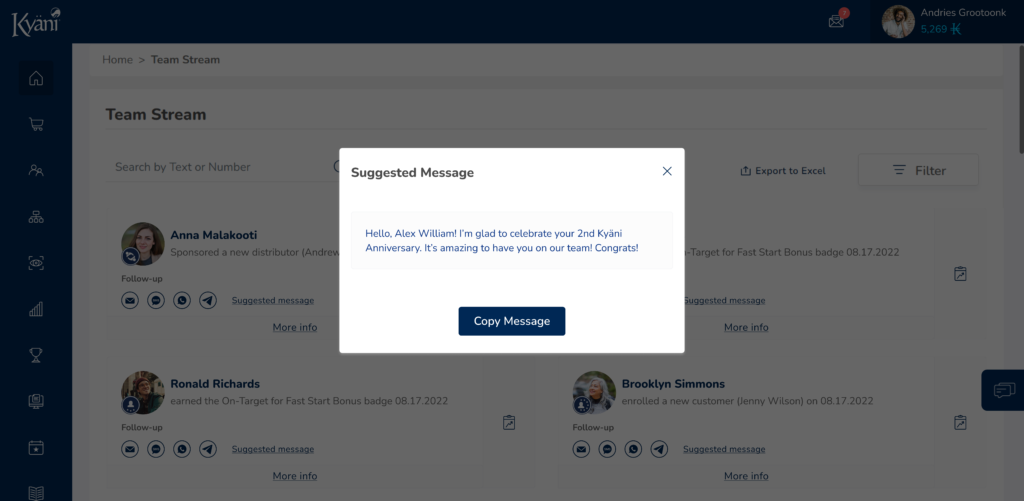
Have a Business Partner who speaks a different language than you? We planned for that! With suggested messages, you will see the message in your own language first and then the Business Partner’s language. When you click copy, the message will be copied into the Business Partner’s preferred language automatically.